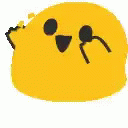Introduction
By reading this guide im going to show you how to optimize and customize Team Fortress 2.
You will learn about a website that helps you create a CFG that improves game performance and lets you customize things like key binds, viewmodels, network and more.
Performance issues
Team Fortress 2 is an old game (2007), but that does not mean that any computer can handle it.
TF2 has gone through so much updates and patches that it is now nearly impossible to make it run at constant 120+ frames per second on mid-tier PC. And that is absolutely required for playing fast paced shooter comfortably.
But don’t worry, this guide will show you a way to improve the performance of this magnificent game.

CFG.TF, the solution for your needs
CFG.TF is a free open-source cross-platform Team Fortress 2 config generator created by the Steam user “200“.
This awesome tool will help you easily generate a CFG that will optimize TF2, making it run smoother that before.
How to use it?
The website is really simple to use, but i will show you how to get a simple CFG that reduces graphic quality to get a FPS boost.
1º Step: Go to CFG.TF and click in “Generate” on the menu

2º Step: Click on the dropdown that is below the “Graphics setting config” label and select the “mastercomfig: maxperformance” option

3º Step: Click on the “Generate Config”, it will start the download of the config file compressed in a ZIP folder

Ta-da! You now have a CFG file that will improve TF2 performance.
But there is a catch, this CFG file will overide all your key binds with the default ones! Im pretty sure you dont want to lose your “say [insert lenny face here]” key bind, so im going to show you how to setup normal and custom key binds in CFG.TF.
Setting up normal key binds
To setup normal key binds, you need to go to the “Generate” page like you did before and press “Binds” in the tab section.

Now you can see the “Key Bindings” page with a bunch of key binds that you can edit or delete. You can also create new ones by clicking the “+” button.

Setting up custom key binds
Now that you know how to create normal binds, i will show you how to create custom binds.
Now again in the “Generate” page, click the “Custom commands” tab.

You will see now a text area to create your custom commands. To add multiple commands, use a break line to seperate them.

Under the “Custom commands” text box you can see that you can also create custom commands for any specific class. (Pretty sure you don’t need this if you main Pyro!).

Another customization option
So far in the customization topic you learned how to create normal and custom key binds.
But you also have other tabs like “Advanced Options”, “Configs”, “Custom files”, “Viewmodels” and “Damage indicators”, but i will not explain you how to use that ones!
Now im pretty sure that you can find how to customize this features by yourself.
Still, we have a important topic to speak about that a lot of people maybe get stuck with, the “Network”.
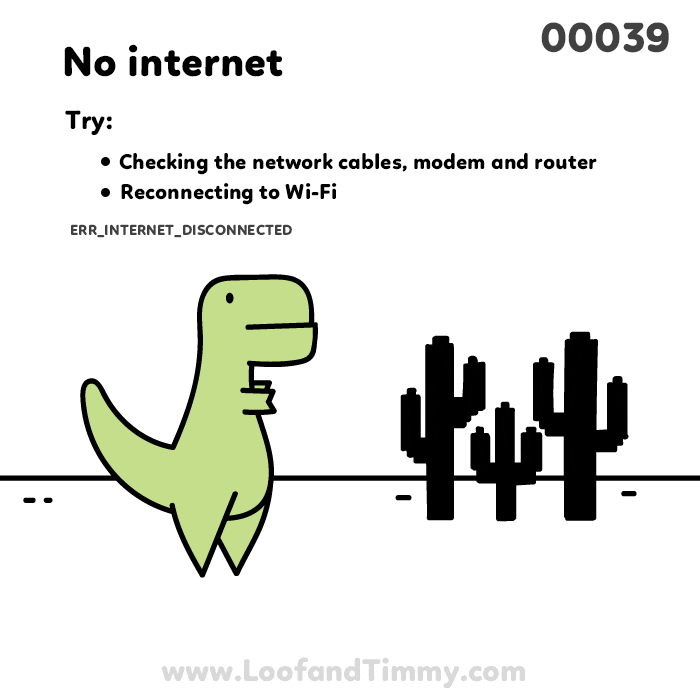
Network settings can be tricky
Well, this tool makes this easier by giving you some presets.
The tricky part is that you need to make sure that your internet quality fits this presets and also the classes you play (Yes, this actualy matters!!).
There is already a article about this topic in the CFG.TF website, so if you are interested in finding what exacly network settings fits you, click here to give it a look.

Conclusion
Thanks to this guide, now you know about a tool that helps you generate a CFG file to optimize and customize TF2.
P.S: This is my first article, feel free to give me tips so i can improve my writing skills